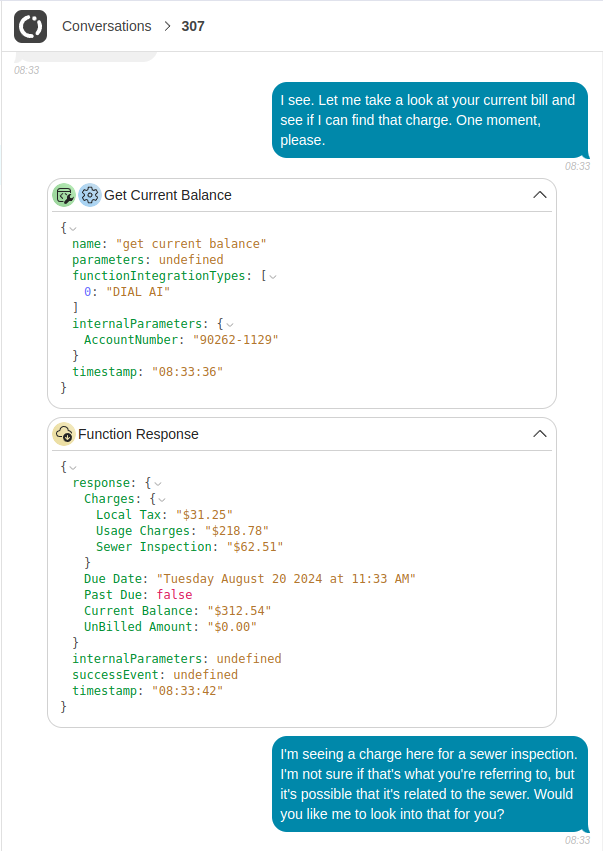Conversations Overview
The Conversations page provides an in-depth look at all interactions between AI agents and customers. This section offers a detailed list of conversations, allowing you to monitor important aspects such as platform, status, duration, and flagged issues. Each conversation entry includes essential information to help you quickly identify interactions needing further review. For real-time handoff when the AI requests human assistance, visit the Inbox page.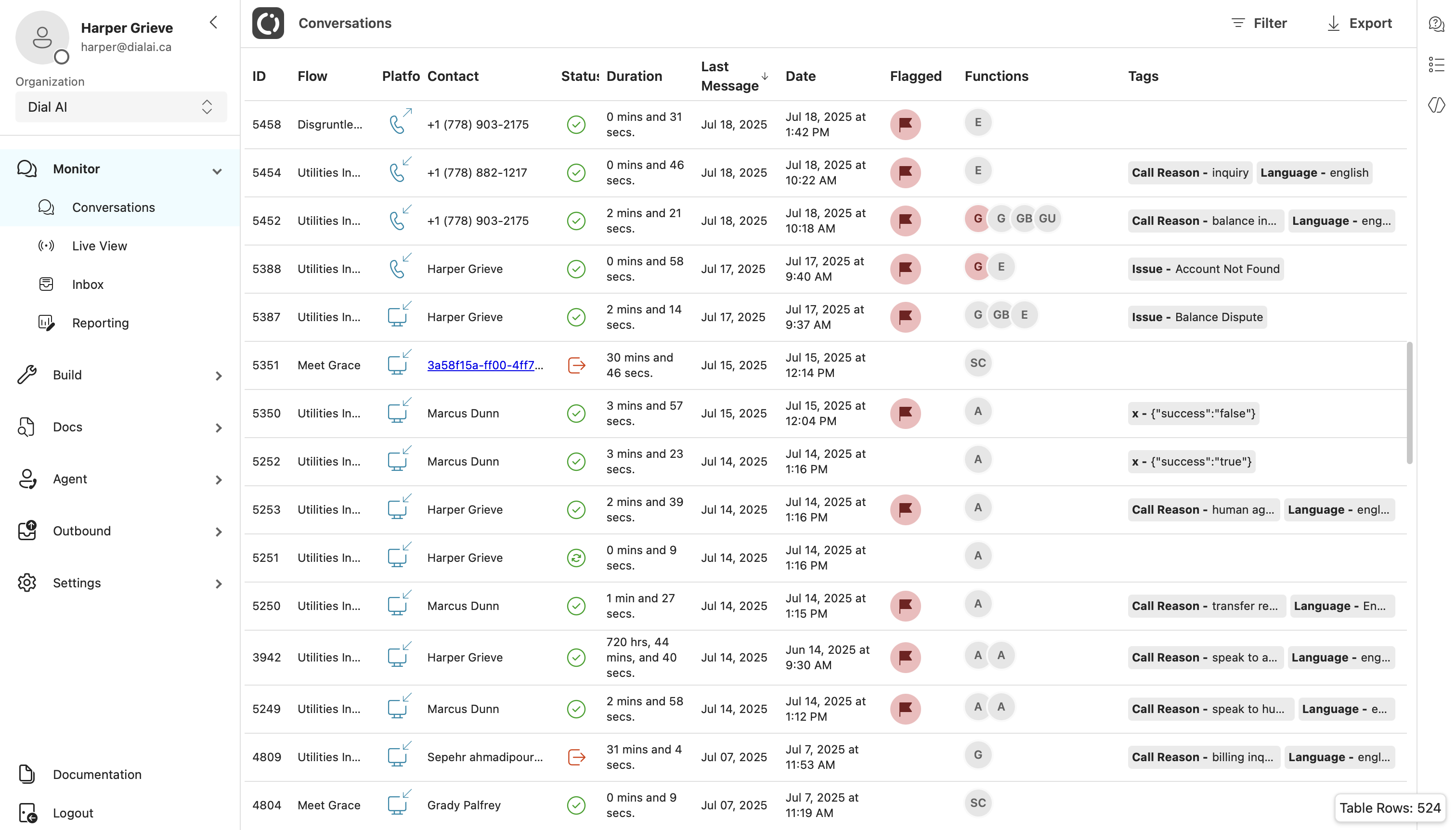
Columns in the Conversations Table
The Conversations page displays the following columns:- ID: Unique identifier for the conversation.
- Flow: The flow used (e.g., Disgruntled Customer, Utilities Inbound).
- Platform: Phone or Web icon.
- Contact: Phone number or contact name.
- Status: Current state of the conversation (e.g., Completed).
- Duration: Total length of the conversation.
- Last Message: Timestamp of most recent message.
- Date: Start date of the conversation.
- Flagged: 🚩 indicates review flag.
- Functions: Functions executed in the conversation.
- Tags: Metadata such as Call Reason, Language, Issue, and function outputs.
Call Status Indicators
- Completed: The conversation was successfully concluded.
- Abandoned: The customer ended the conversation prematurely.
- Failed: The conversation was unsuccessful due to technical issues or other reasons.
- Transferred: The conversation was handed off to a human representative for further assistance. This could be triggered by the AI agent or by a supervisor.
Conversation Details View
When you select a conversation from the list, the Conversation Details View provides a more granular look at the interaction. This view includes essential elements to understand the AI agent’s performance, review customer sentiments, and verify if the correct flow and settings were applied. The fields in the Conversation Details View are presented in the following order:- Platform: Phone or Web
- Contact ID: Unique customer identifier
- Status: Conversation outcome (e.g., Completed)
- Tags: Includes Call Reason, Language, Issue, and function outputs
- Sentiment: Tracks multiple emotions (e.g., Curiosity, Gratitude, Approval)
- Duration: Total conversation time
- Start/End Times: Conversation timestamps
- Review Flags: 🚩 mark conversations flagged for issues
- Summary: Narrative description of the conversation
- Analysis: System evaluation of AI or CSR performance

Export & Download Audio
In the top-right corner of the Conversation Details View, clicking on the three dots opens a menu with options for managing the transcript:- Export Transcript: Export the conversation transcript for documentation or further review.
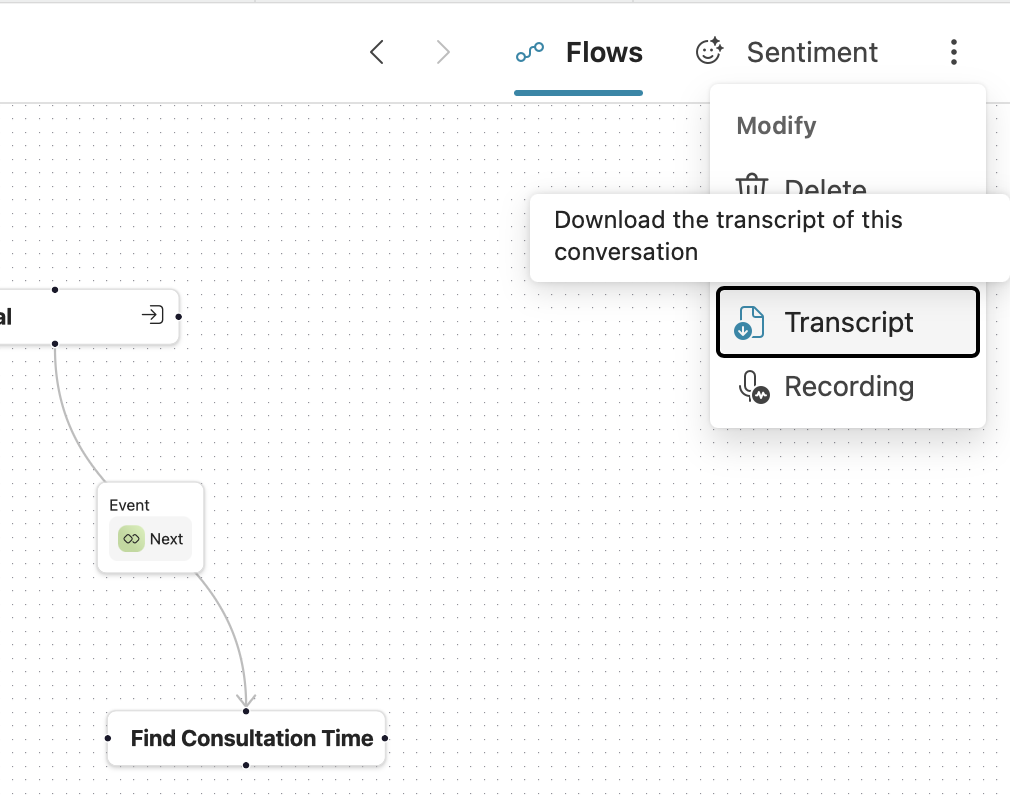
- Download Audio: Download the audio for offline analysis.
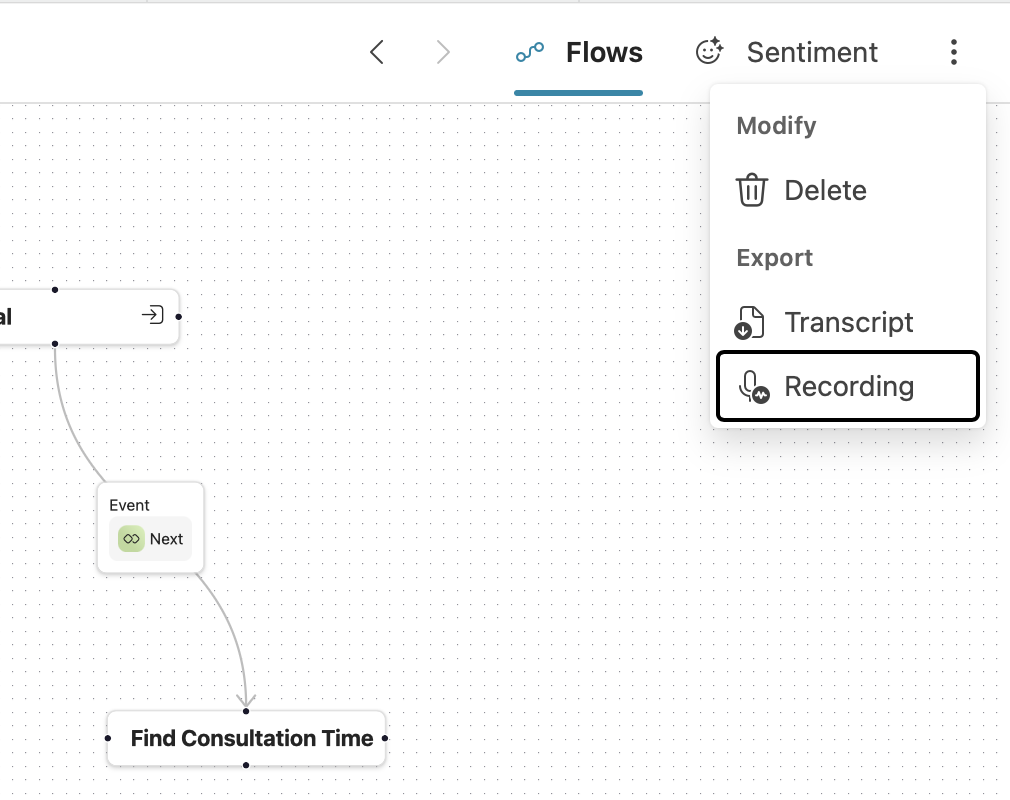
Call Monitoring Actions
These controls are available only while an AI Agent call is in progress. If a call is queued or assigned to a human, these actions are not shown.
Listen In
Silent monitoring of the live call. The caller and the agent do not hear you. How to use- Open the ⋯ Actions menu on the active call.
- Select Listen In.
- You can hear the conversation in real time.
- Your microphone is not connected to the call.
Take Over
Assume live control of the call. You can hand control back later. How to use- Open ⋯ Actions.
- Select Take Over.
- You are connected as the speaking participant.
- When finished, hand control back to the previous participant (AI Agent or original agent).
Transfer
Send the live call to an external phone number. How to use- Open ⋯ Actions.
- Select Transfer.
- Enter the destination phone number.
- Confirm to transfer.
- The system dials the destination number and bridges the caller.
- After transfer, control moves to the external destination.
Enqueue
Move the live call into the human agent queue. How to use- Open ⋯ Actions.
- Select Enqueue.
- The call is placed back into the queue to be assigned to a human agent.
- The AI Agent stops handling the call.
End
Immediately hang up the call for all parties. How to use- Open ⋯ Actions.
- Select End and confirm.
- The call ends immediately.
- Post-call processes (wrap-up, logging, transcript, etc.) continue as configured.
Add Coaching
Send coaching notes to the agent only (not visible to the caller) while the call is active. How to use- Open ⋯ Actions.
- Select Add Coaching.
- Enter your coaching note and send.
- The note appears to the agent as an internal coaching message during the call.
- The caller never sees coaching notes.
Summary (for quick scan)
| Action | Purpose | Notes |
|---|---|---|
| Listen In | Silent monitoring | No whisper audio |
| Take Over | You become the speaking participant | You can hand control back later |
| Transfer | Send caller to an external phone number | Replaces any prior inline refs |
| Enqueue | Return caller to the human agent queue | For assignment by a human agent |
| End | Hang up for all parties immediately | Triggers post-call handling |
| Add Coaching | Side-channel guidance to the agent (text only) | Not visible to the caller |
Deleting A Conversation
The three-dot menu also includes options for general conversation management:- Delete: Remove the conversation from the list. This option is useful for clearing outdated or irrelevant conversations from the records.
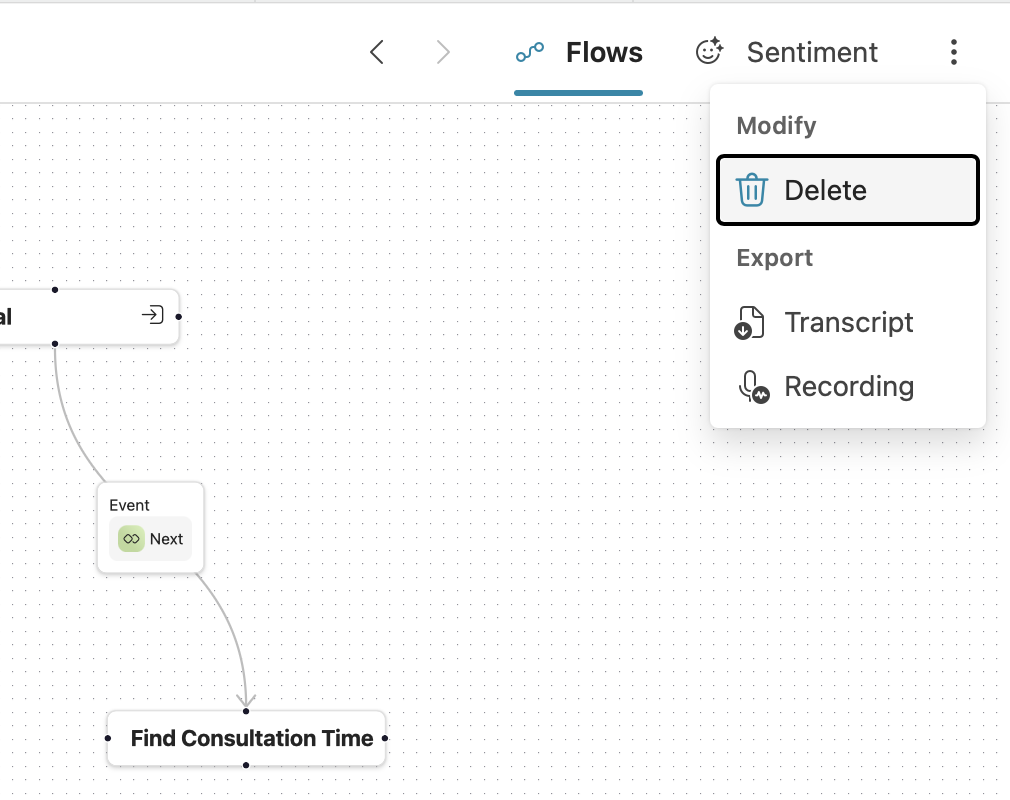
Sentiment Analysis and Flags
Our platform includes real-time sentiment analysis to assess customer reactions throughout the interaction. This feature tags conversations with specific emotions, allowing a quick assessment of customer satisfaction and highlighting areas that may need improvement.- Sentiment Tags: Labels such as gratitude, curiosity, or confusion to indicate customer emotions during the conversation.
- Review Flags: Marked by the AI review agent, these flags highlight conversations for additional inspection based on detected anomalies or specific criteria.
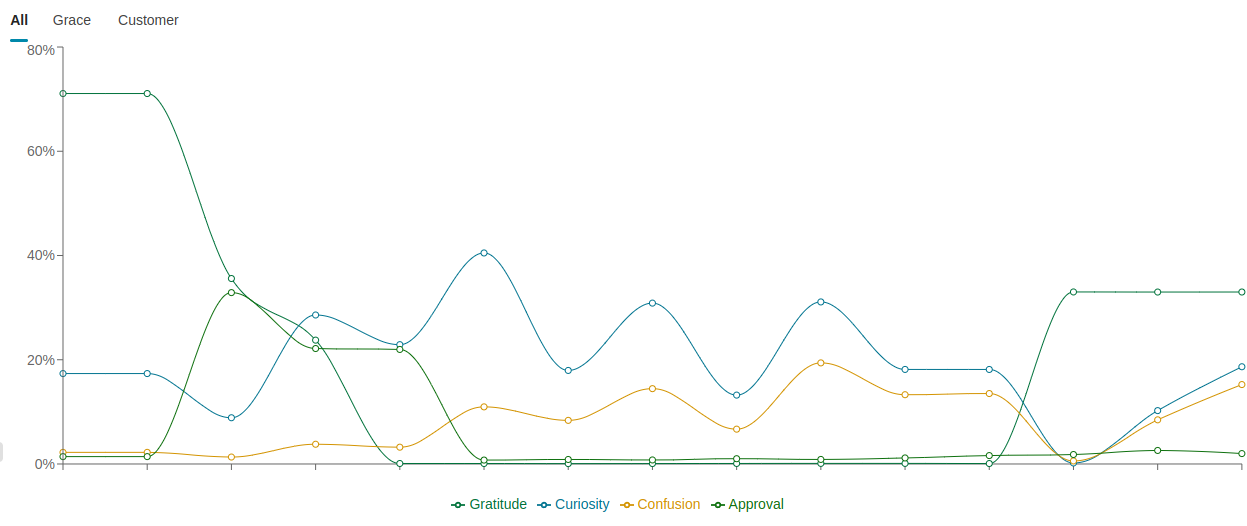
Functions and Parameters
The Functions and Parameters section details each function called by the AI agent during the conversation. Reviewing this information allows you to verify the agent’s responses, ensuring accurate handling of customer requests and proper execution of intended actions.