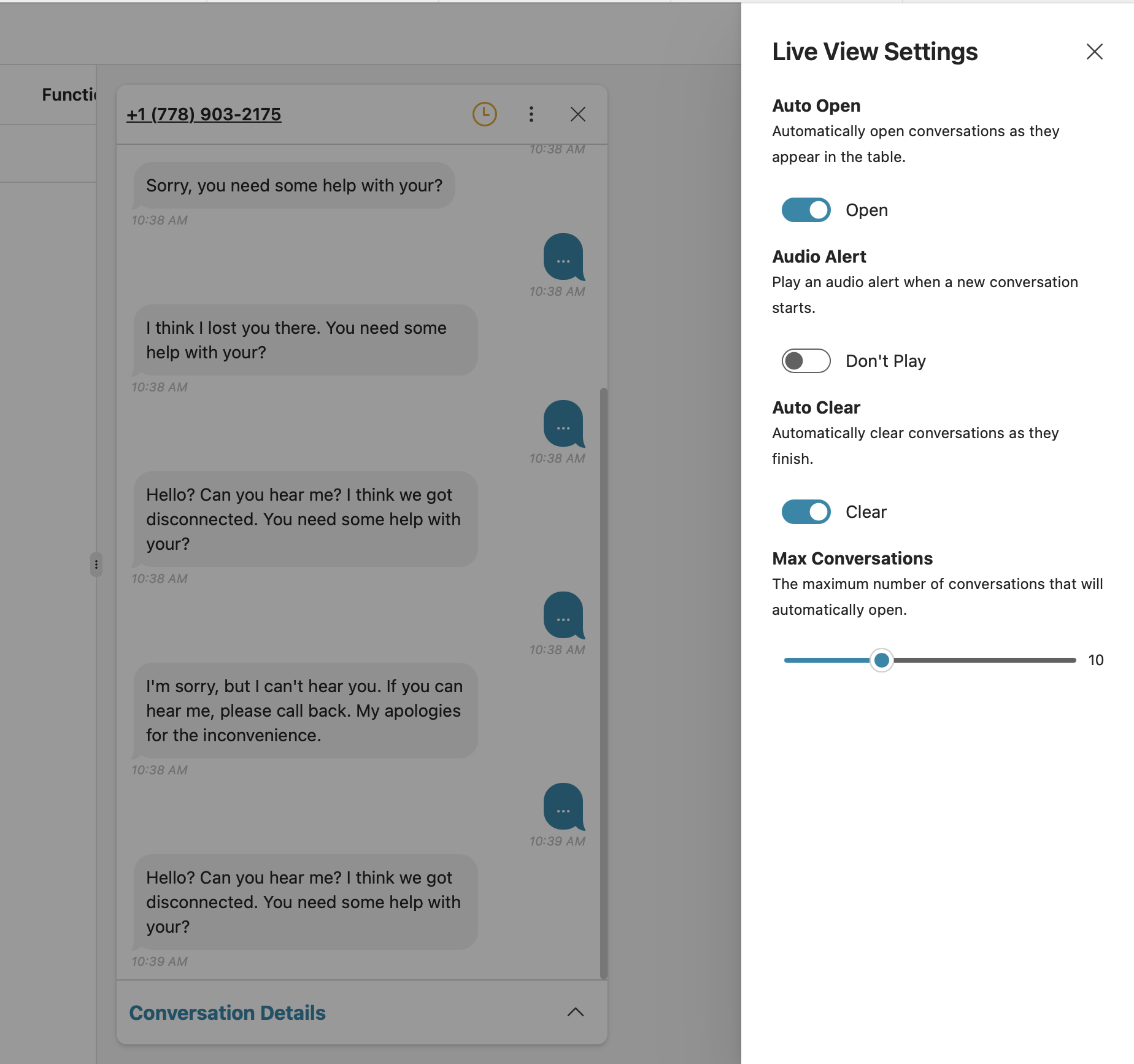Overview
The Live View interface consists of three main sections: the Conversation List, the Conversation Details Panel, and the Settings Sidebar. Each section provides tools to monitor, manage, and customize the live conversation experience.Conversation List
The Conversation List displays all active conversations, providing key details to help you quickly identify and select conversations for further monitoring. Columns in the list include:- Contact: Customer’s contact information, such as a phone number or username.
- Status: The status of the call in the IVR.
- Duration: Total conversation length in minutes and seconds.
- Sessions (24Hrs): Number of sessions the customer has had in the past 24 hours.
- State: The current state within the conversation flow (e.g., Initial, Information Gathering).
- Risk: A color-coded estimation of how the call is progressing.
- Functions: Lists any functions the AI agent has executed during the interaction.
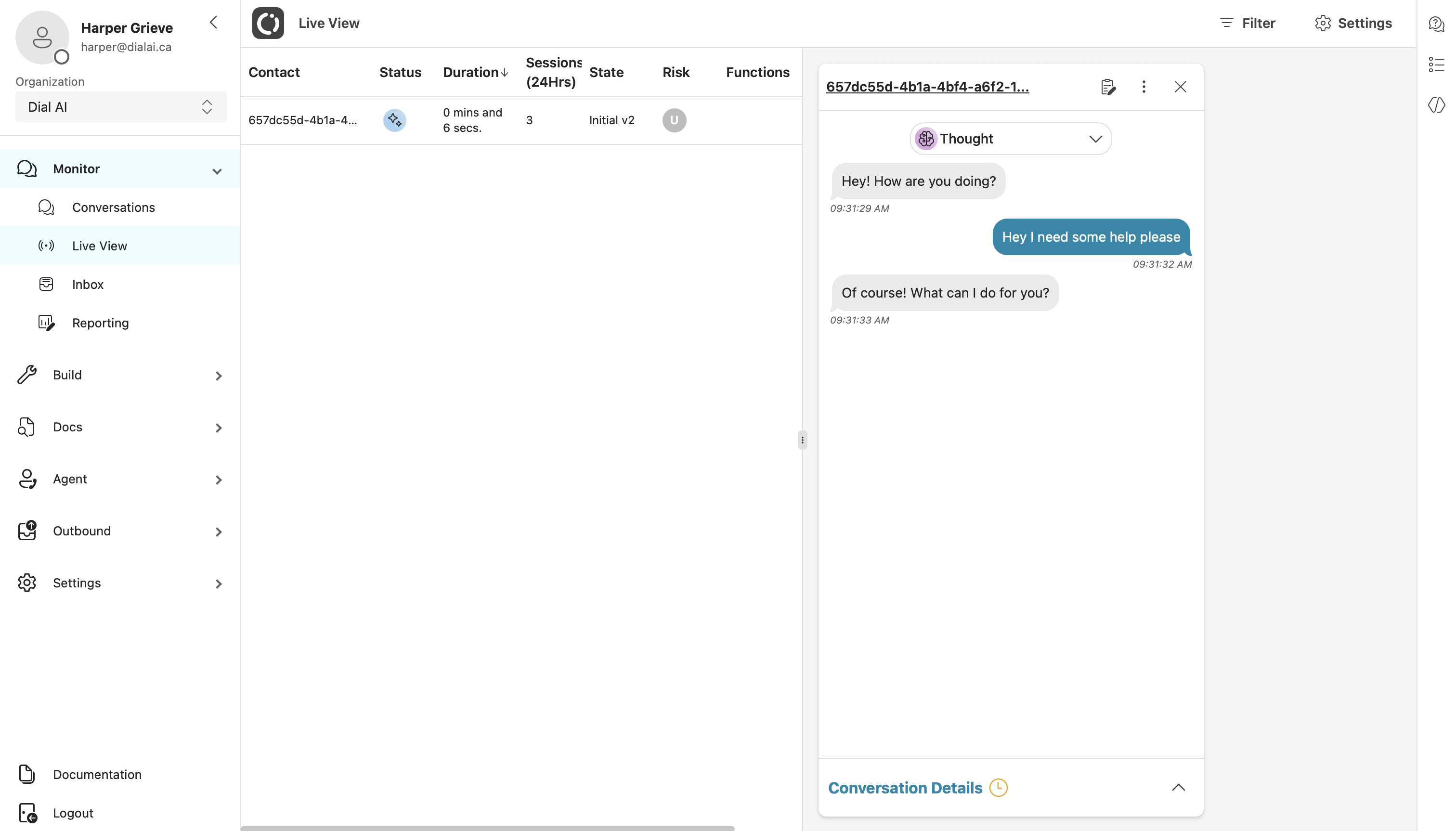
Conversation Details Panel
The Conversation Details Panel provides a detailed view of the selected conversation, enabling real-time monitoring and management. Key elements in this panel include:- Platform: The medium used for the conversation (Phone, SMS, Web, Email).
- Contact ID: Unique identifier for the customer.
- Status: Current status of the conversation.
- Top 3 Sentiments: Key sentiments detected, such as curiosity, remorse, or sadness.
- Duration: Length of the call.
- Start: Start time of the conversation.
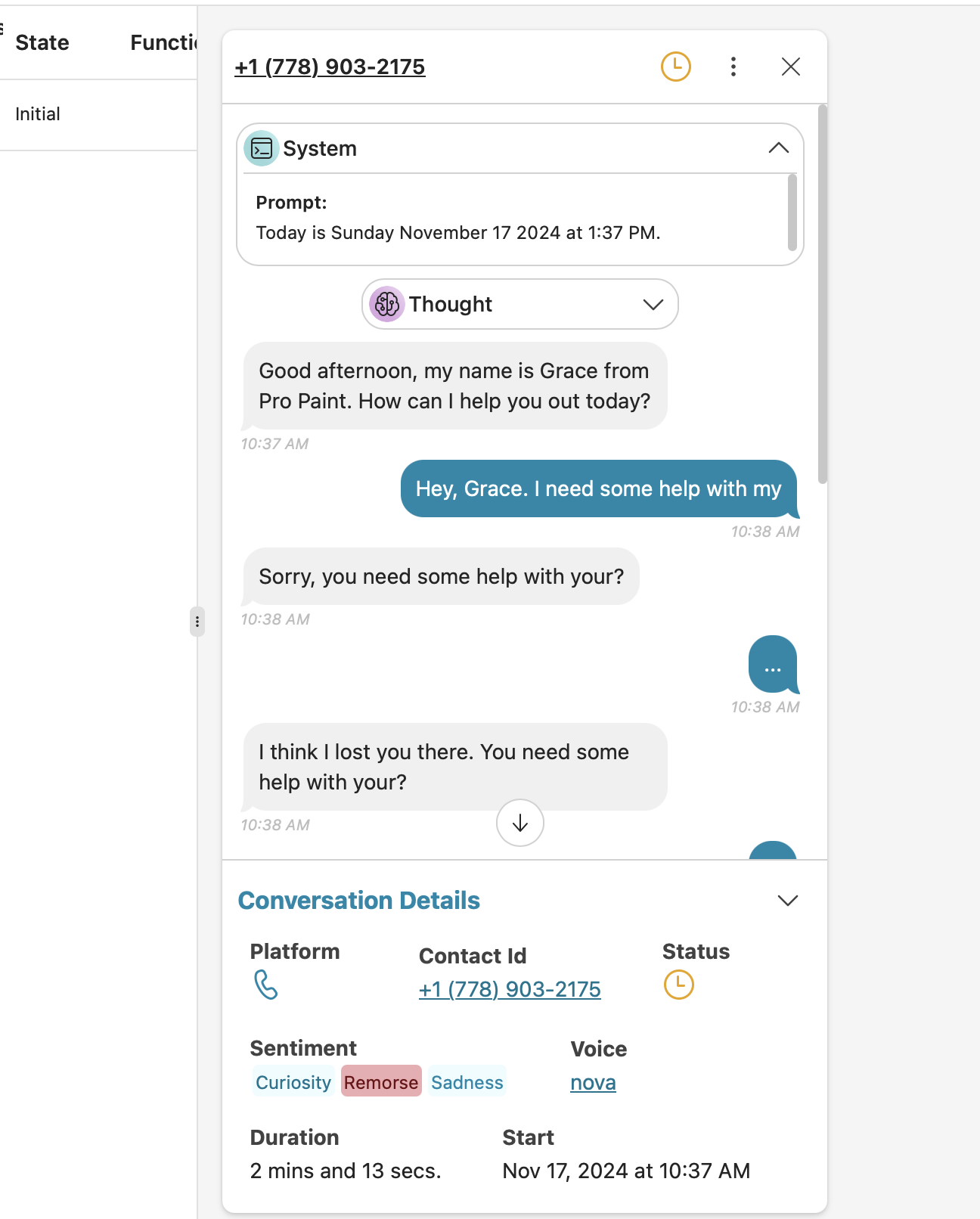
Call Monitoring Actions
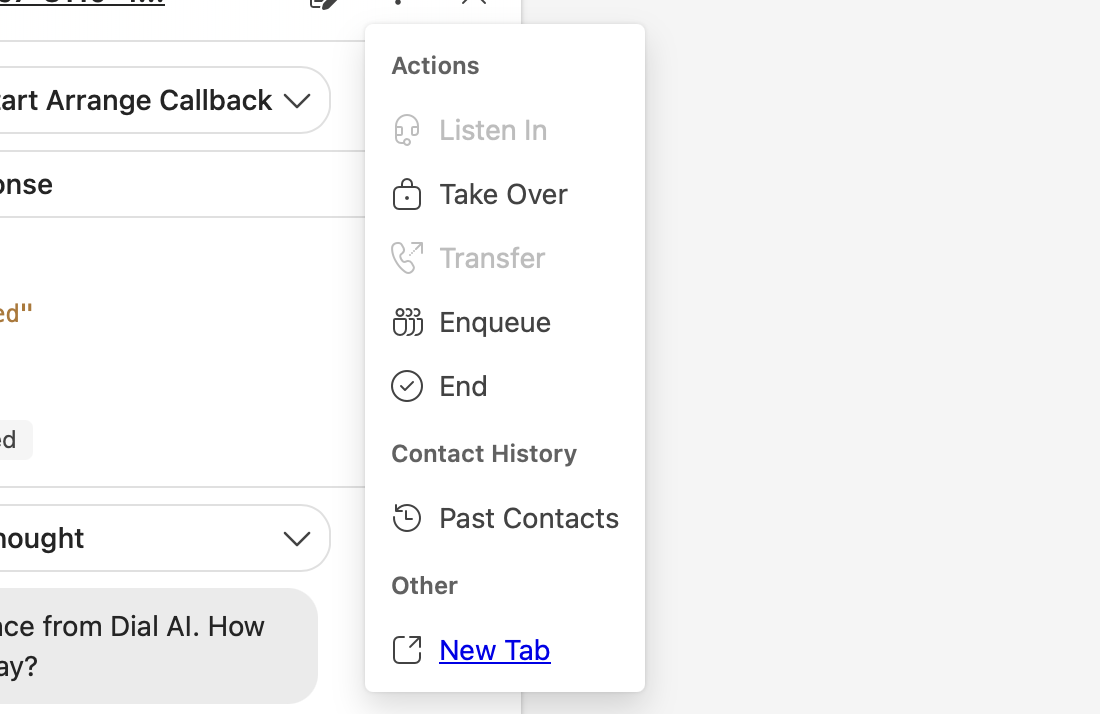
These controls are available only while an AI Agent call is in progress. If a call is queued or assigned to a human, these actions are not shown.
Listen In
Silent monitoring of the live call. The caller and the agent do not hear you. How to use- Open the ⋯ Actions menu on the active call.
- Select Listen In.
- You can hear the conversation in real time.
- Your microphone is not connected to the call.
Take Over
Assume live control of the call. You can hand control back later. How to use- Open ⋯ Actions.
- Select Take Over.
- You are connected as the speaking participant.
- When finished, hand control back to the previous participant (AI Agent or original agent).
Transfer
Send the live call to an external phone number. How to use- Open ⋯ Actions.
- Select Transfer.
- Enter the destination phone number.
- Confirm to transfer.
- The system dials the destination number and bridges the caller.
- After transfer, control moves to the external destination.
Enqueue
Move the live call into the human agent queue. How to use- Open ⋯ Actions.
- Select Enqueue.
- The call is placed back into the queue to be assigned to a human agent.
- The AI Agent stops handling the call.
End
Immediately hang up the call for all parties. How to use- Open ⋯ Actions.
- Select End and confirm.
- The call ends immediately.
- Post-call processes (wrap-up, logging, transcript, etc.) continue as configured.
Add Coaching
Send coaching notes to the agent only (not visible to the caller) while the call is active. How to use- Open ⋯ Actions.
- Select Add Coaching.
- Enter your coaching note and send.
- The note appears to the agent as an internal coaching message during the call.
- The caller never sees coaching notes.
Summary (for quick scan)
| Action | Purpose | Notes |
|---|---|---|
| Listen In | Silent monitoring | No whisper audio |
| Take Over | You become the speaking participant | You can hand control back later |
| Transfer | Send caller to an external phone number | Replaces any prior inline refs |
| Enqueue | Return caller to the human agent queue | For assignment by a human agent |
| End | Hang up for all parties immediately | Triggers post-call handling |
| Add Coaching | Side-channel guidance to the agent (text only) | Not visible to the caller |
Settings Sidebar
The Settings Sidebar on the Live View page offers various options to tailor the experience. Here’s what you can configure:- Auto Open: Automatically opens new conversations as they appear in the list.
- Audio Alert: Plays a notification sound when a new conversation starts.
- Auto Clear: Automatically removes completed conversations from the list.
- Max Conversations: Limits the maximum number of conversations that automatically open, preventing the interface from becoming overloaded.