Users
The Users page provides a single place to add teammates, assign group roles, and monitor real‑time availability.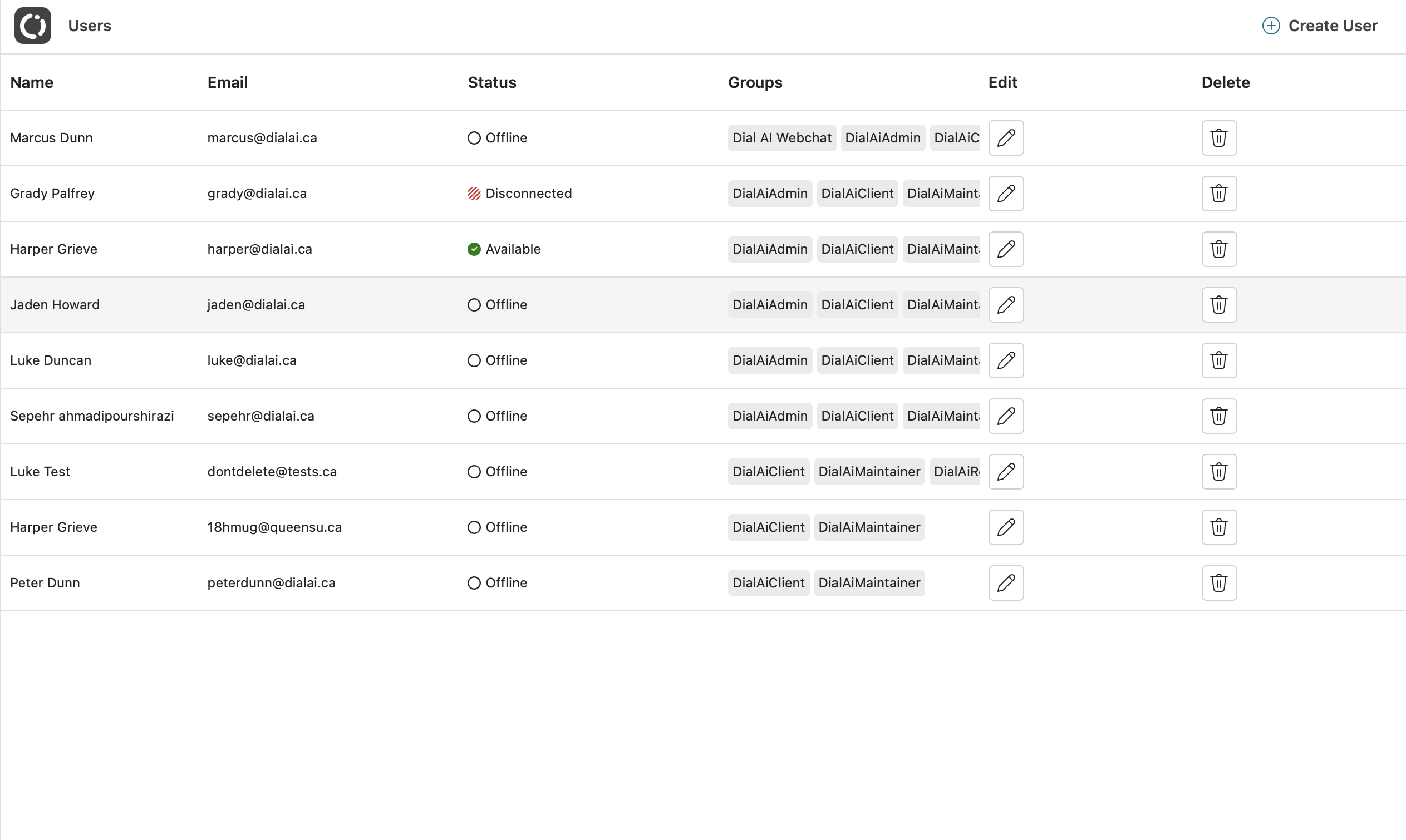
Columns explained
| Column | Details |
|---|---|
| Name / Email | Self‑explanatory. Both are searchable from the top‑right search bar. |
| Status | Available, Busy, Offline, or Disconnected (unexpected browser disconnect). |
| Groups | Role‑based badges (e.g.DialAiAdmin, DialAiClient, DialAiMaintainer). |
| Edit | ✏️icon – opens the user drawer for updates. |
| Delete | 🗑️icon – soft‑deletes the account after confirmation. |
Creating a user
- Click Create User.
- Fill in the required fields:
- Name
- Email (must be unique)
- Groups (at least one)
- Press Save. The invite email is sent automatically with a password‑set link.
Editing a user
- Click the ✏️ icon on the row.
- Update any field (name, groups, skills, etc.).
- Click Save Changes.
Promote temporary admins by simply adding the DialAiAdmin group—no re‑invite required.
Deleting (de‑provisioning)
Soft deletion retains historical reporting but blocks future logins.- Click the 🗑️icon.
- Type the user’s email to confirm.
- Click Delete.