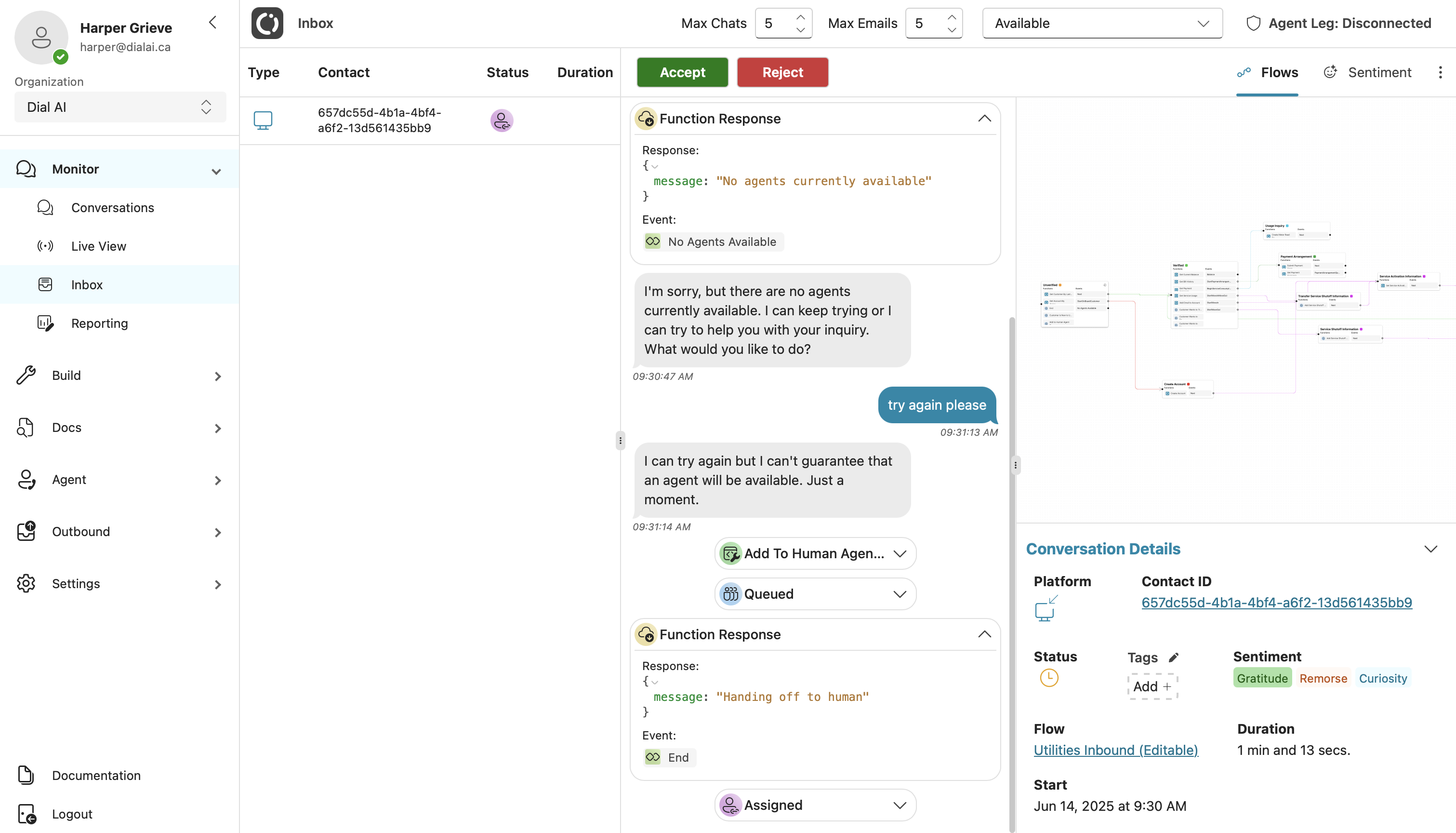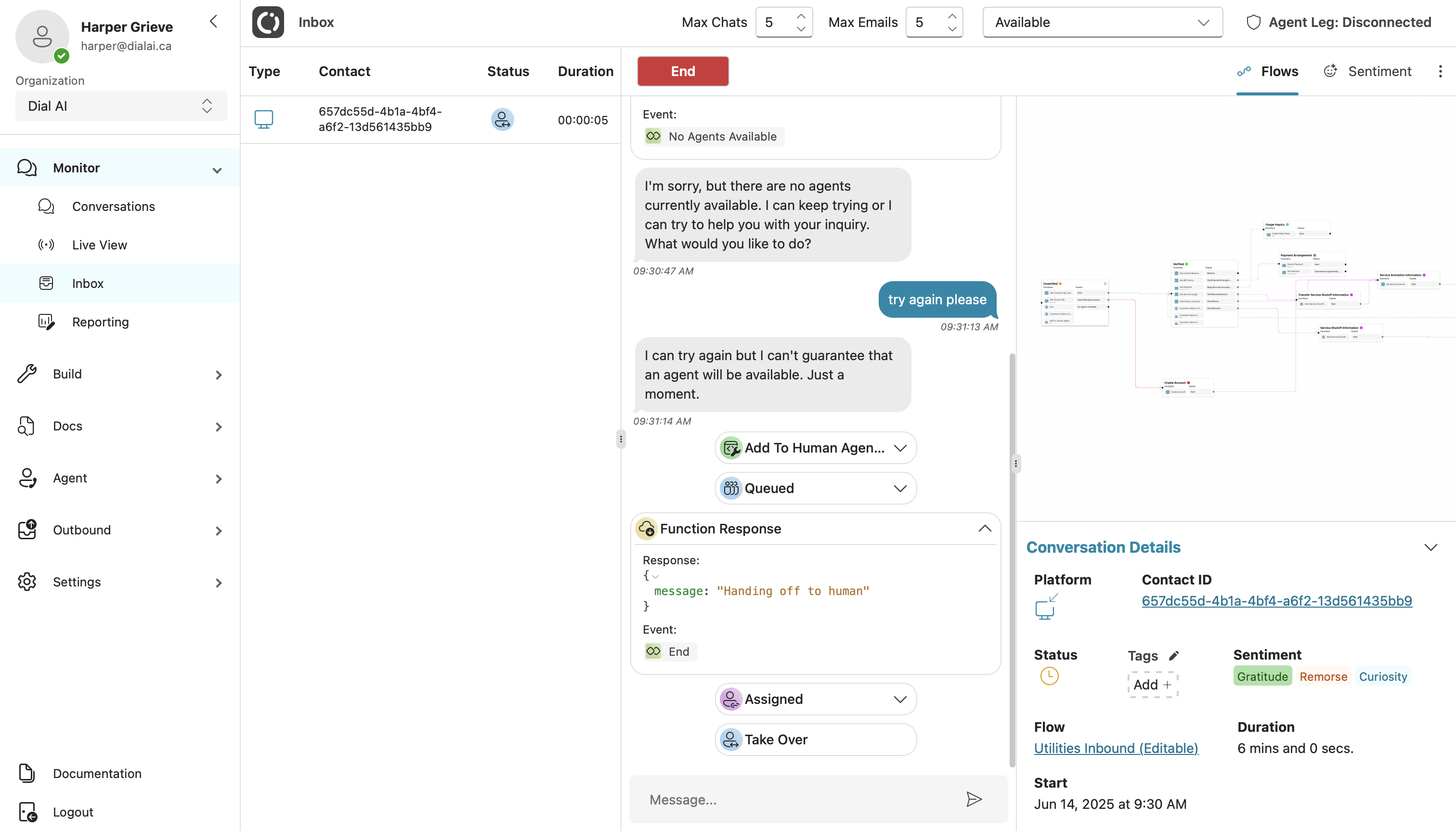Skip to main contentThe Inbox page is built for customer service representatives (CSRs) who need to monitor AI-handled interactions and step in when necessary. It works alongside the Live View and Conversations pages, giving human agents real-time visibility and control.
Page Overview
- Purpose: Display conversations that the AI agent cannot fully resolve or that have been queued for human assistance.
- Audience: CSRs or human agents handling voice, chat, or email channels.
- Key Elements: Agent leg status indicator, conversation queue, and agent status dropdown.
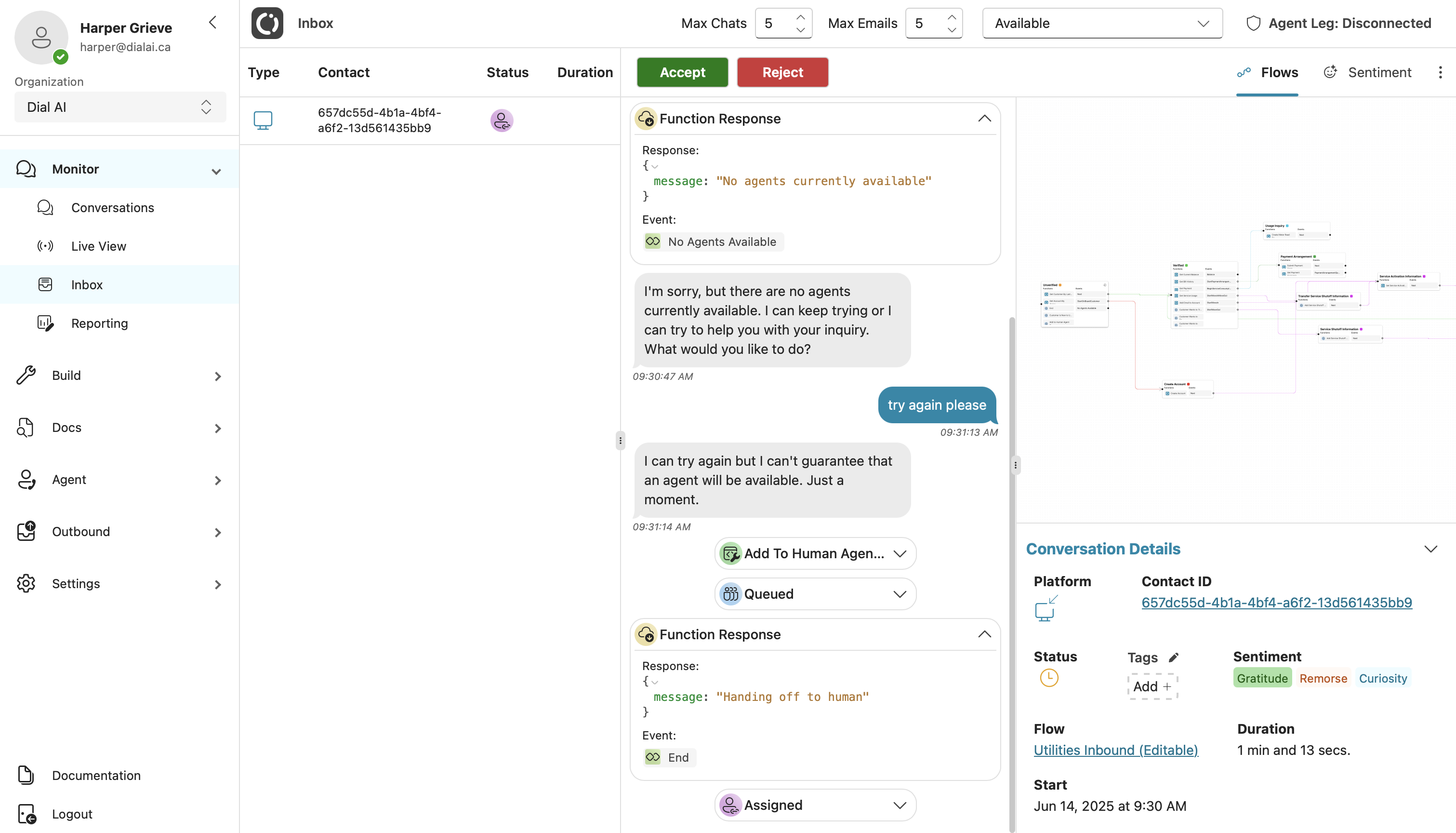
Audio Configuration / Agent Leg Status
The top-right corner shows your Agent Leg status. This indicates whether your audio connection is ready for voice calls.
- Connected: You are ready to receive calls.
- Disconnected: Click the indicator to reconnect.
- Ringing: A queued call is attempting to connect.
If you have a phone number configured in Settings > Personal, the system uses that number. Otherwise, clicking the indicator opens a modal where you can connect using your headset or web audio and test your microphone and speakers.
Conversation Lifecycle
- AI Queues Conversation
- Conversations are queued based on Skills detected in the interaction. Skills are managed under Settings > Skills.
- Each queued conversation includes these skills for routing.
- ACD Assignment
- The Automatic Call Distributor (ACD) assigns the conversation to available agents.
- Agents must be in Available status and under their configured maximum number of concurrent conversations. You can adjust limits on the Inbox top bar or in Settings > Personal.
- Acceptance Flow
- When a conversation is assigned, you can Accept or Reject it. Rejecting returns it to the ACD for reassignment.
Status Management
Use the Status dropdown in the top bar to control your availability:
- Available: Eligible for new conversations.
- Busy or Offline: Conversations will not be routed to you. Any active conversations are re-routed if you change away from Available.
Taking Over Conversations
- Voice Calls: When you accept a call, your phone or headset rings based on your selected audio method. Answer to take control.
- Chats/Emails: Accepting opens the conversation directly within the Inbox for real-time messaging.
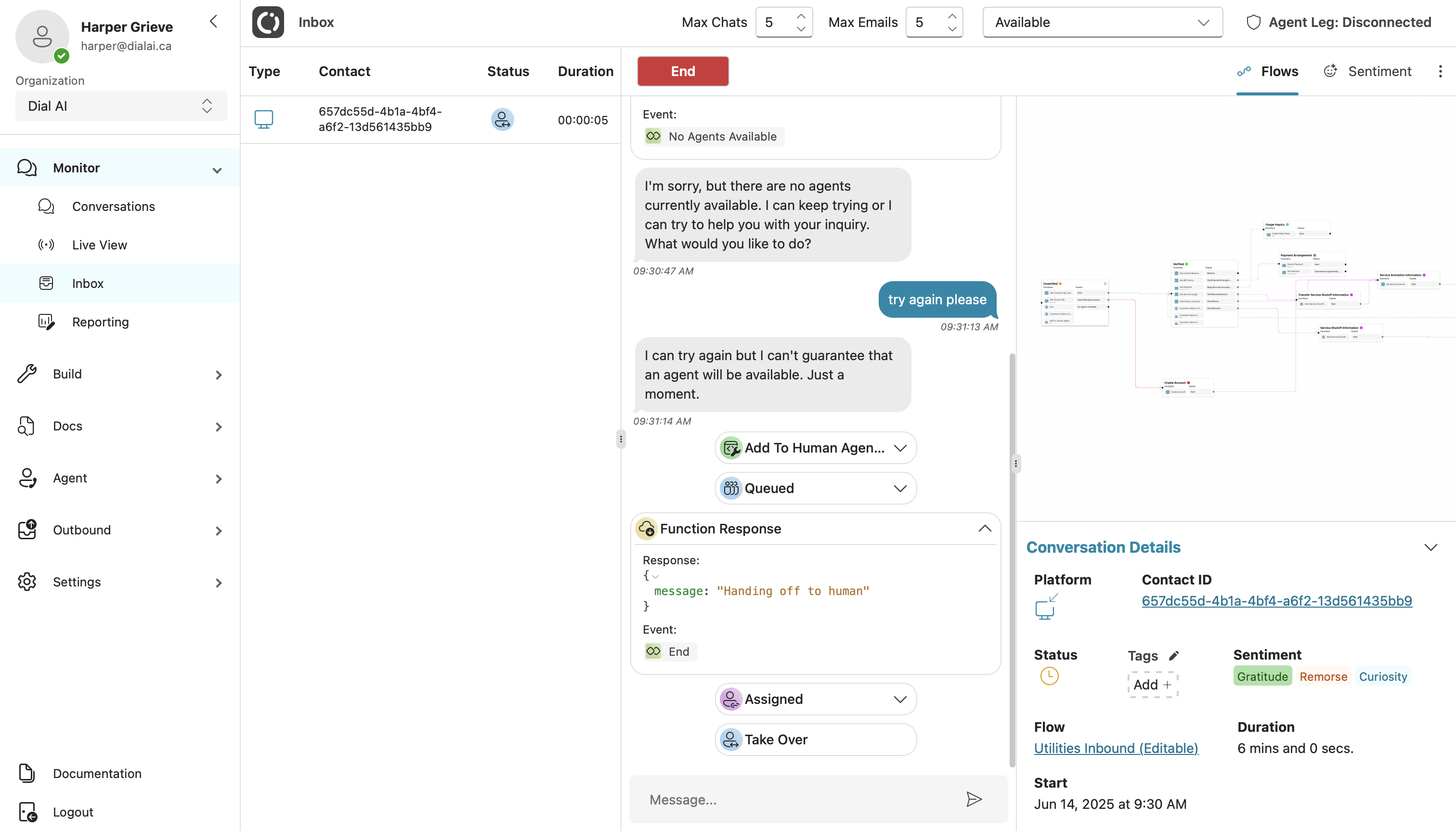
Ending Conversations
After resolving the issue:
- Hang up (voice) or click End (chat/email).
- The conversation enters a Wrap Up state for final notes.
- Once closed, you are eligible for new conversations again.
Summary
The Inbox page is the hub for CSRs to manage AI conversations in real time. By monitoring the queue, configuring audio, and using the status controls, agents can seamlessly take over interactions and maintain customer satisfaction.