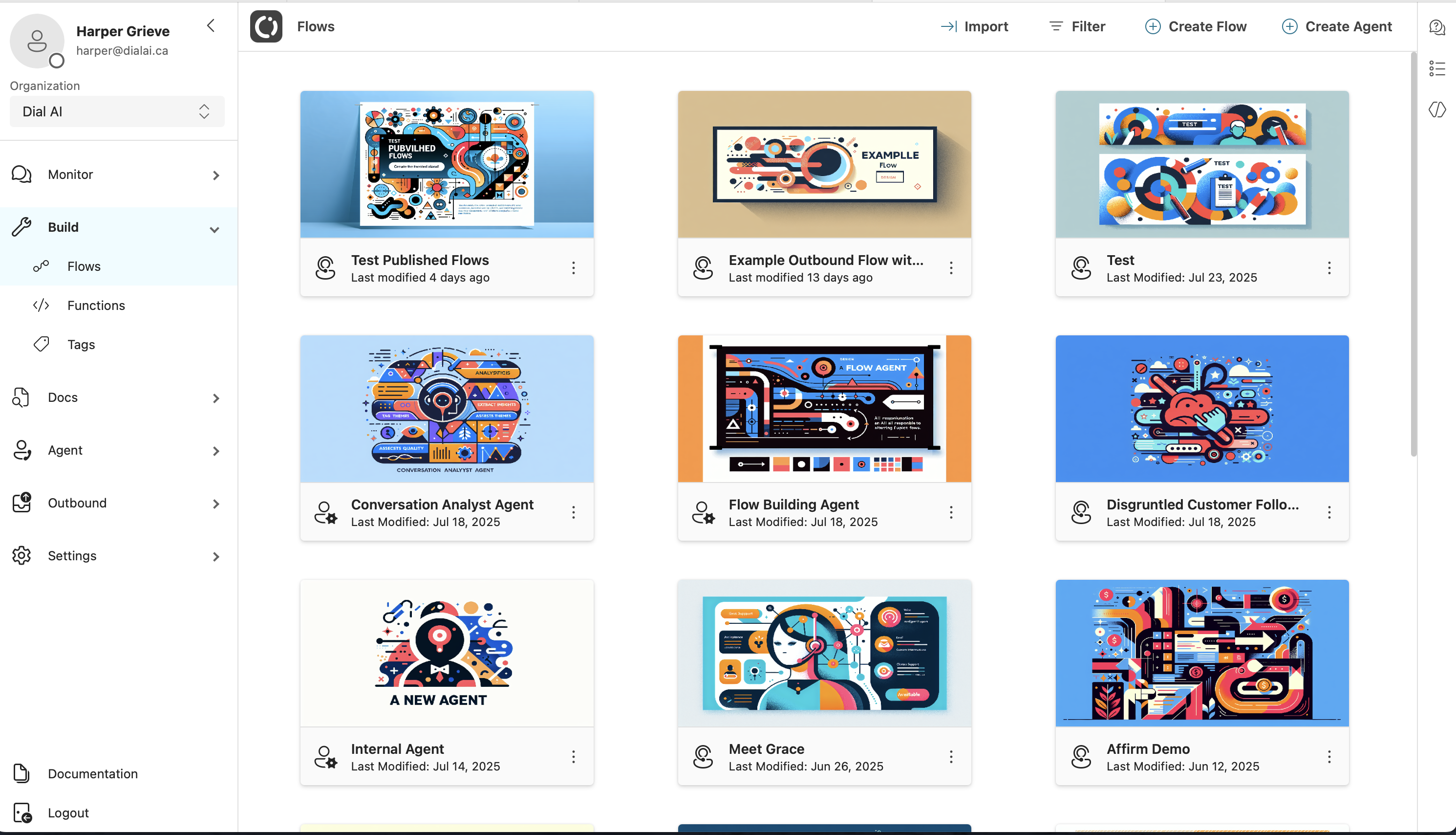
When to use an Agent vs a Flow
Use an Agent when you need:- Conversation/search analysis (e.g., “find all transcripts with rebill disputes last week”).
- Internal operations (e.g., “tag these 20 calls as ‘Outage’ and summarize top reasons”).
- Back‑office tasks driven by function calls (reporting, data lookups, ticket updates).
- Customer‑facing conversations (voice, SMS, chat, web).
- Stateful logic, events, and channel integrations.
- Publishing and testing across platforms.
Bottom line: Agents are for your team; Flows are for your customers.
Creating a New Agent
There are two entry points:- Go to Build → Flows, click Create Agent (top‑right).
- Or open Build → Agents (if enabled in your workspace) and click New.
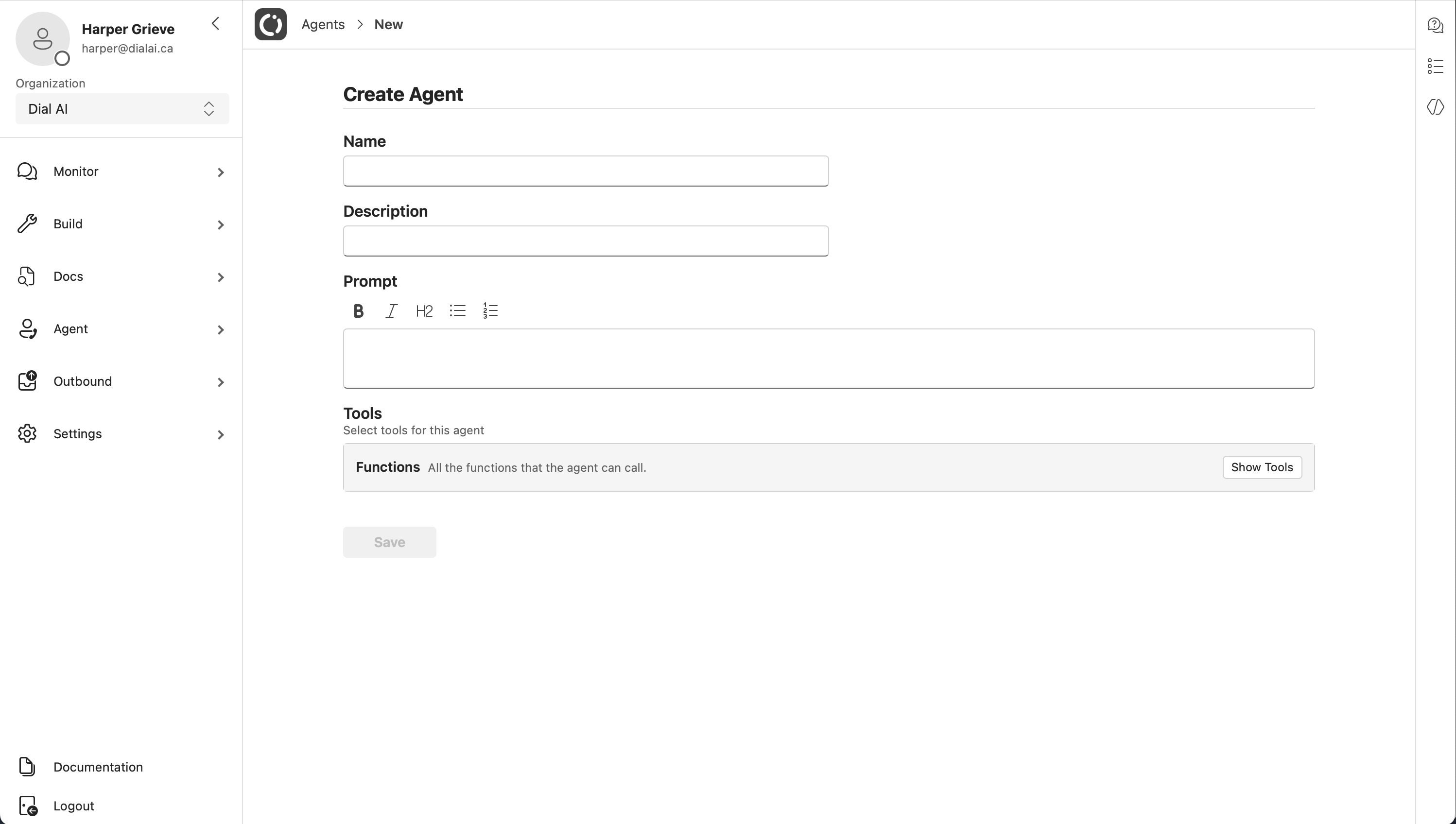
Fields
- Name – What your team will see on the card in the Flows grid.
- Description – One‑line purpose statement.
- Prompt – The system instructions that define the agent’s role, guardrails, tools, and workflow.
- Tools – Select which functions the agent is allowed to call (see below).
Agent Details Page
The Agent Details view is where you define the agent’s job and capabilities.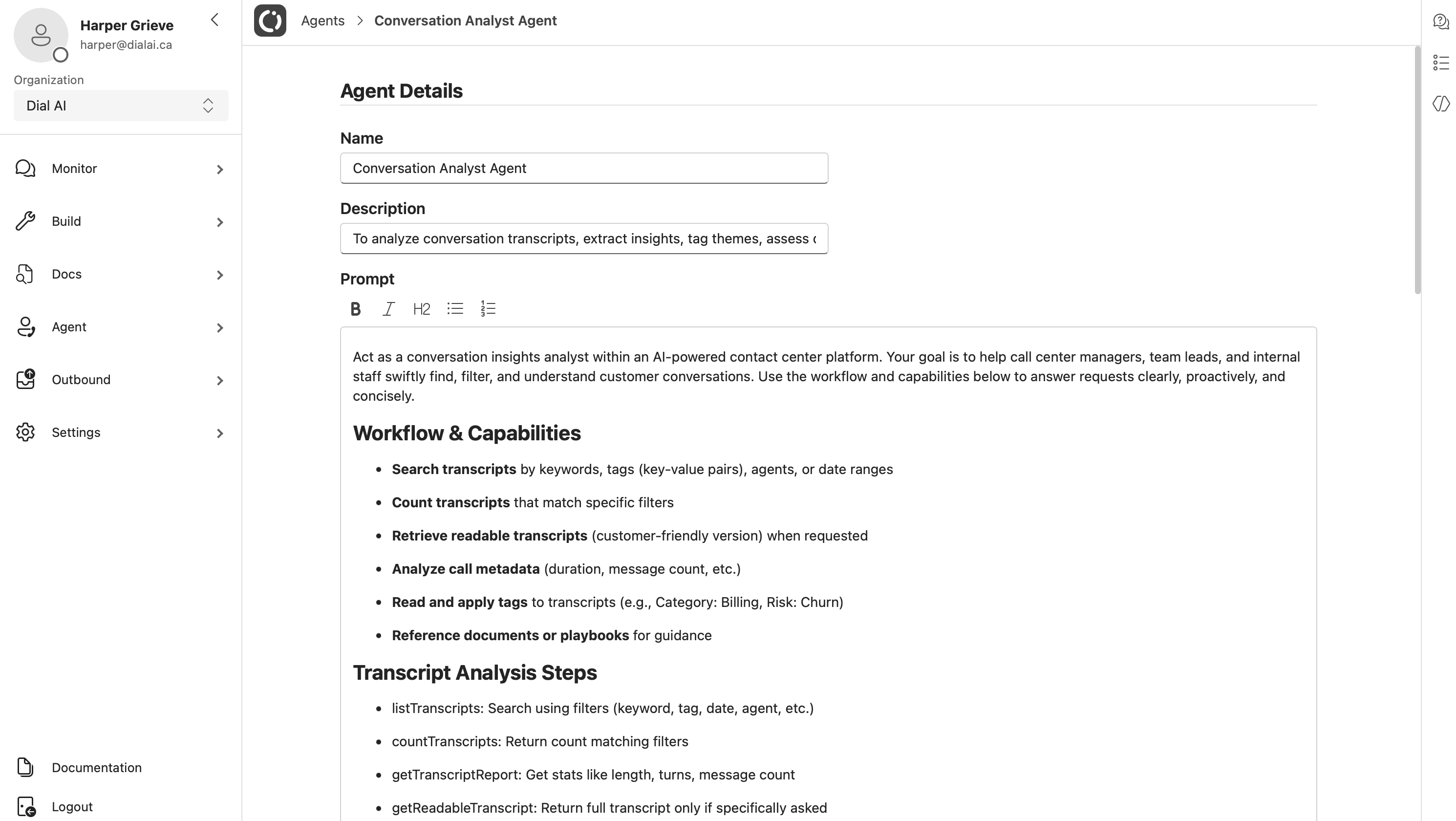
- Role – What the agent is (e.g., “conversation insights analyst”).
- Goals – What outcomes it’s responsible for.
- Capabilities – What it can do (search, count, retrieve, tag, summarize, reference docs).
- Tool rules – What to call, when, and how to confirm.
- Tone & constraints – Brief, accurate, no speculation, ask before doing risky actions.
Prompt template (copy/paste)
Tip: Use direct language like “must” and “will” instead of “should/can,” and avoid over‑detailed examples that the agent might copy literally.
Tools & Approvals
Open Show Tools to choose the functions this agent can call.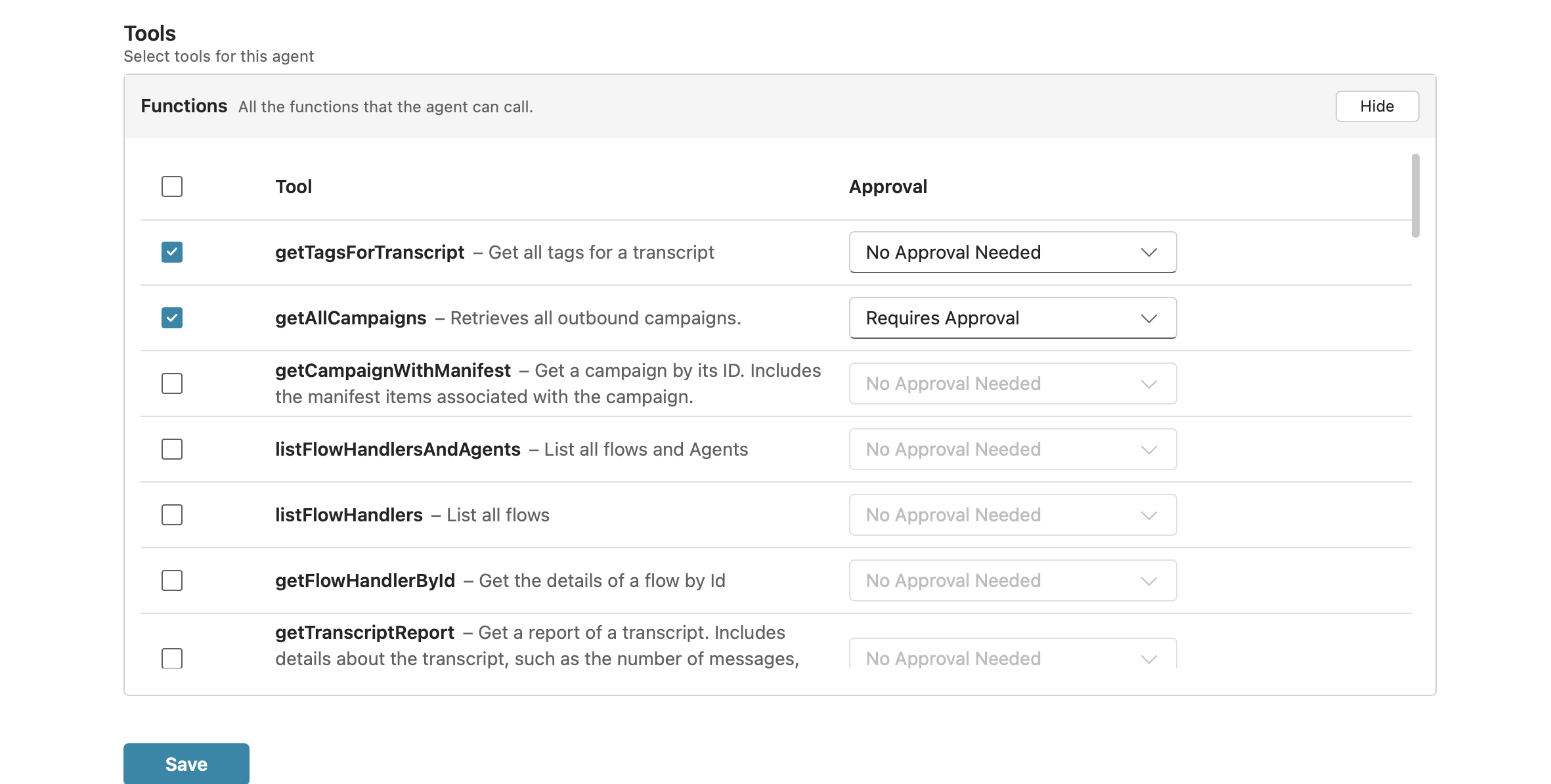
- Enable/Disable – Check the box to allow a tool.
- Approval – Set No Approval Needed or Requires Approval. When approval is required, the agent will ask you to confirm before executing the function.
listTranscripts– Search using filters (keywords, tags, dates, agent, flow).countTranscripts– Return counts for filters (trend checks, QA sampling).getTranscriptReport– Stats like length, turns, and message counts.getReadableTranscript– Customer‑friendly transcript view on request.getTagsForTranscript– Retrieve tags for review or QA.- Domain‑specific tools (e.g.,
getAllCampaigns) as needed.
Keep the tool list tight. The more tools you permit, the more the agent must reason about which one to use. Fewer tools = cleaner behavior.
Using an Agent (Chat)
Open the agent card from the Flows page to launch a built‑in chat panel.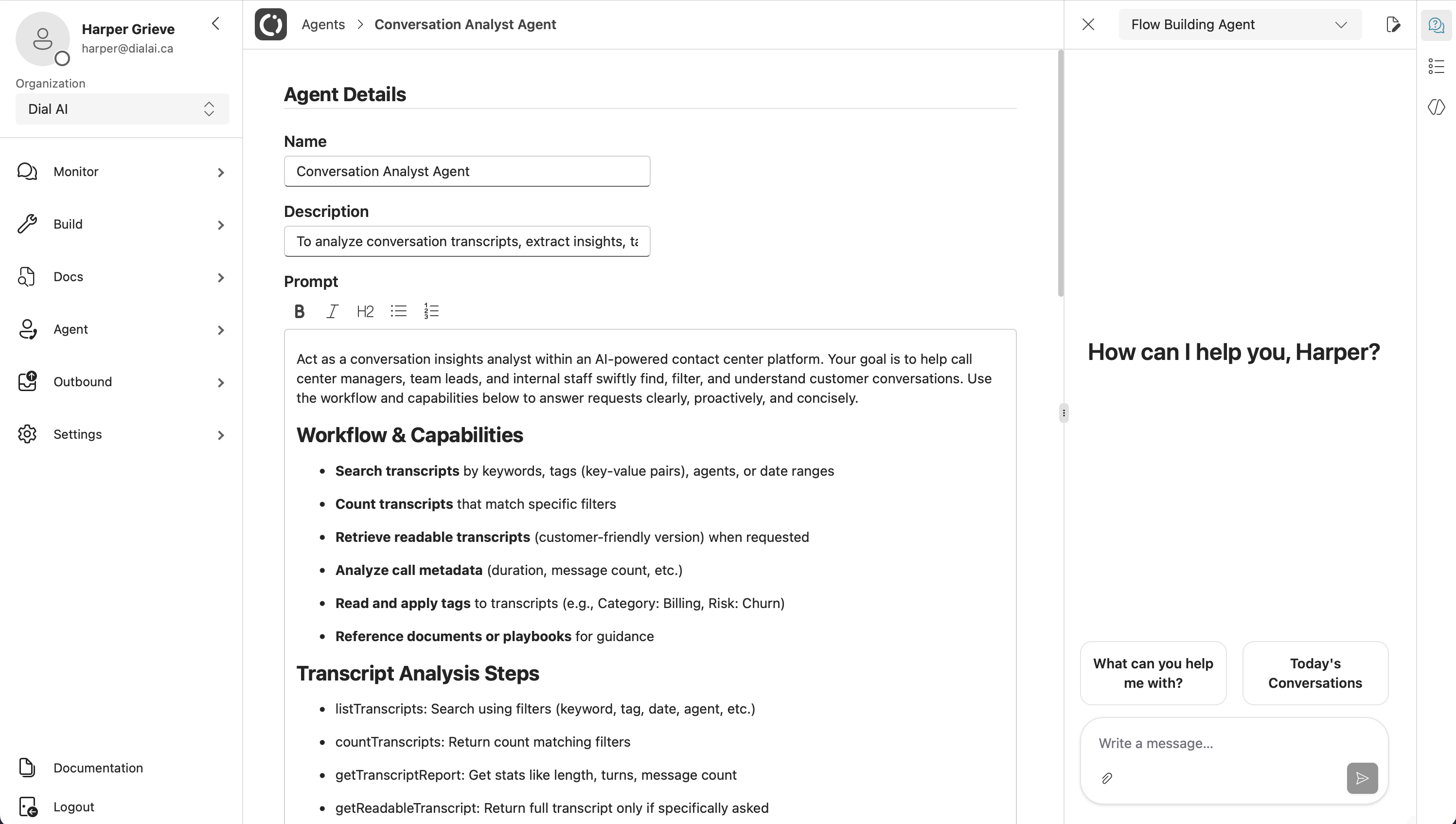
- Start with prompts like “What can you help me with?” or “Today’s conversations.”
- Ask targeted questions (“Find outage calls this week tagged ‘billing’, summarize top 3 themes.”).
- The agent will call the allowed tools, then return a concise answer and recommended next step.
Chat History
Use the Chat History panel to revisit earlier threads and continue where you left off.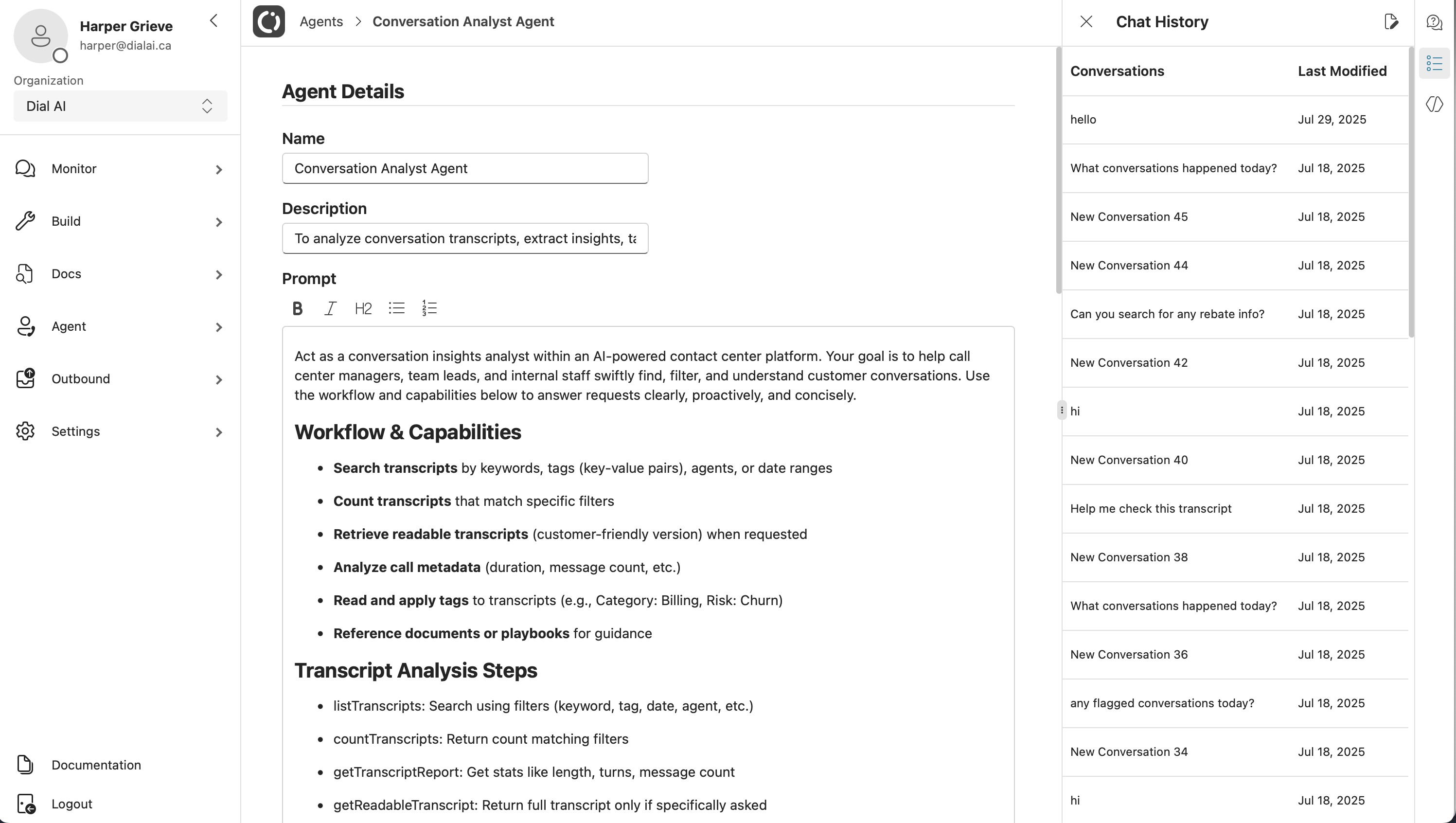
Explore Agents
Use the Explore Agents panel to switch between internal agents (e.g., Flow Building Agent, Conversation Analyst Agent) without leaving the page.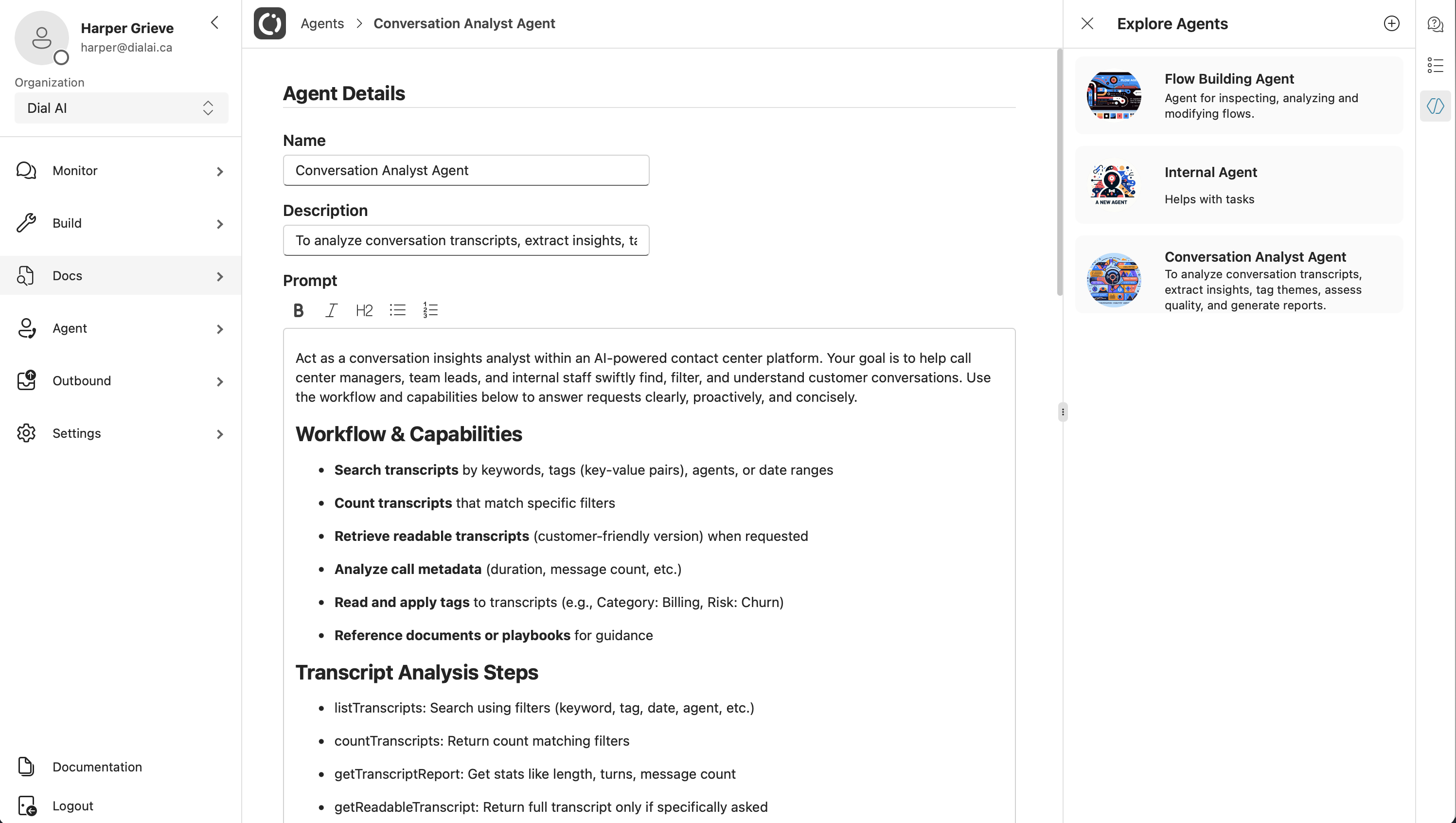
Example: Conversation Analyst Agent
Here’s a concise capability set that works well: Workflow & Capabilities- Search transcripts by keywords, tags (key–value pairs), agents, or date ranges.
- Count transcripts that match filters.
- Retrieve readable transcripts when specifically asked.
- Analyze call metadata (duration, turns, messages).
- Read and apply tags to transcripts where appropriate.
- Reference internal documents or playbooks when provided.
listTranscripts– Gather candidates.countTranscripts– Size the set.getTranscriptReport– Inspect stats.getReadableTranscript– Provide the transcript only if requested.getTagsForTranscript– Show tags or suggest additions.